
For optimal accuracy, it's recommended to position the monitor closer to the source of the sounds you want to get alerted for. This ensures the most reliable detection. We also expect the sounds to be in the same room as the monitor. For larger homes and/or to cover multiple rooms, we recommend using multiple Earzz monitors. Choose a spot where your Earzz monitor will be upright and un-obstructed, and away from rain or moisture and sources of loud noise such as TVs and speakers.
Earzz uses a 2.4GHz wi-fi connection, so please ensure to connect your Earzz monitor to a 2.4GHz wi-fi network.
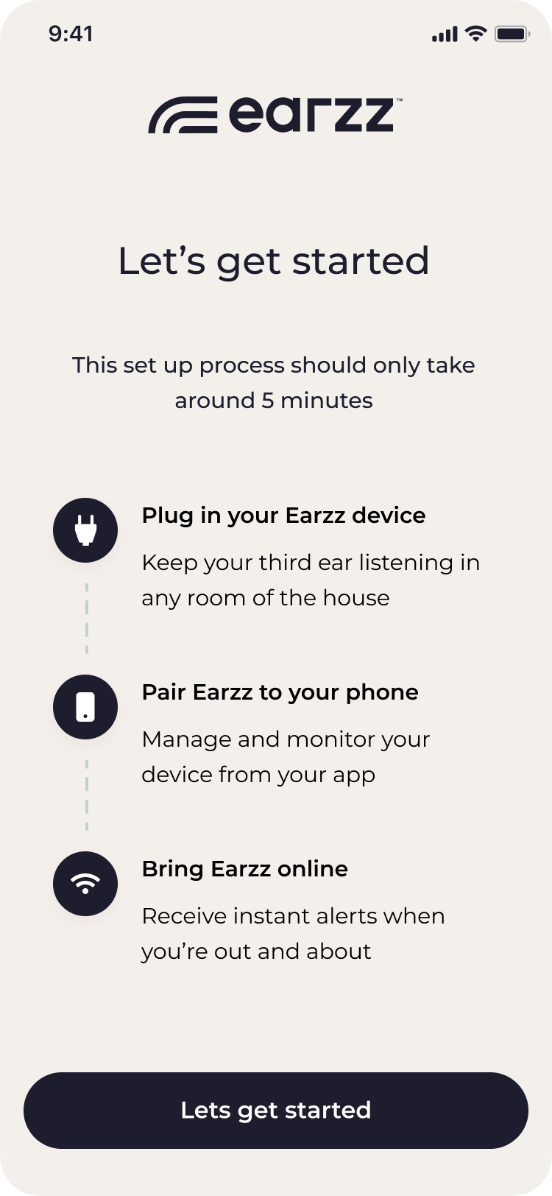



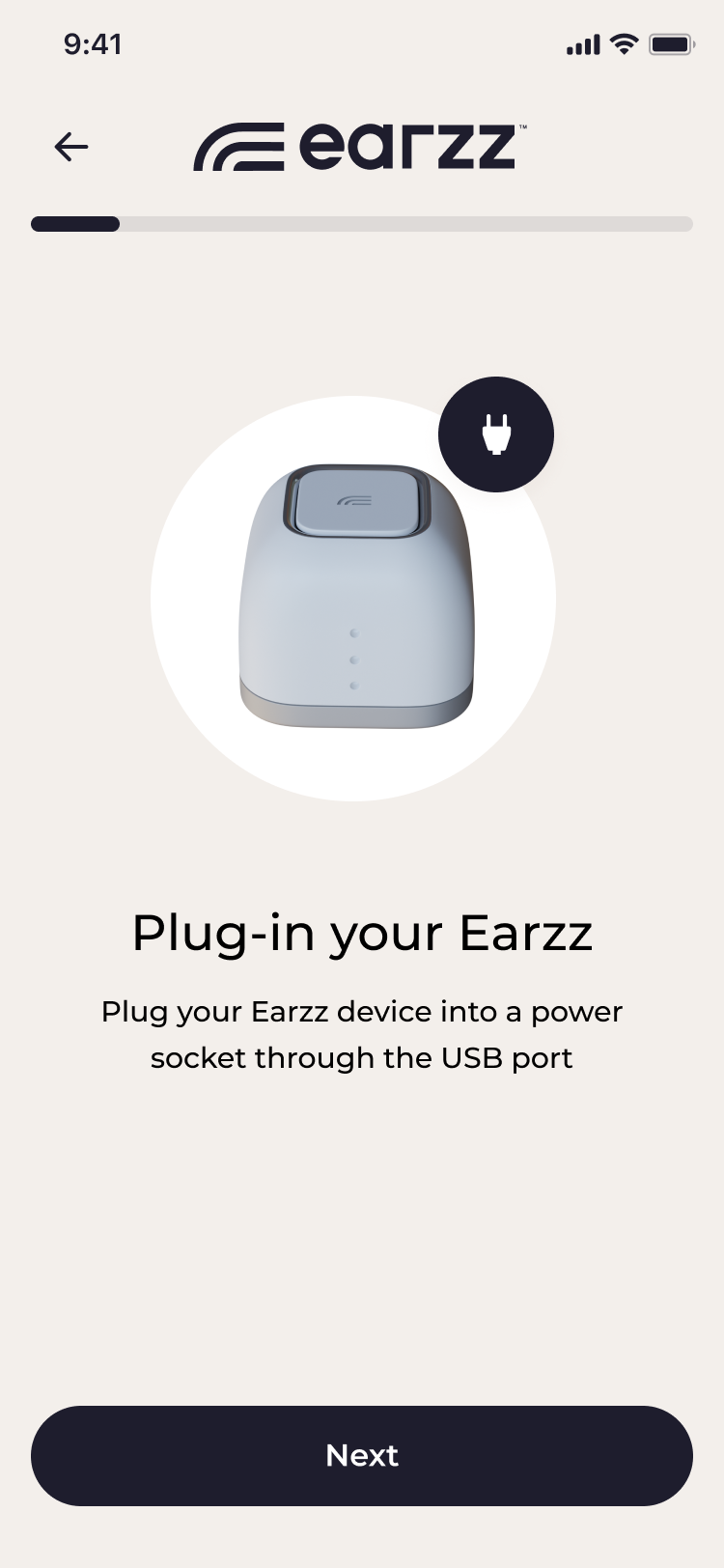
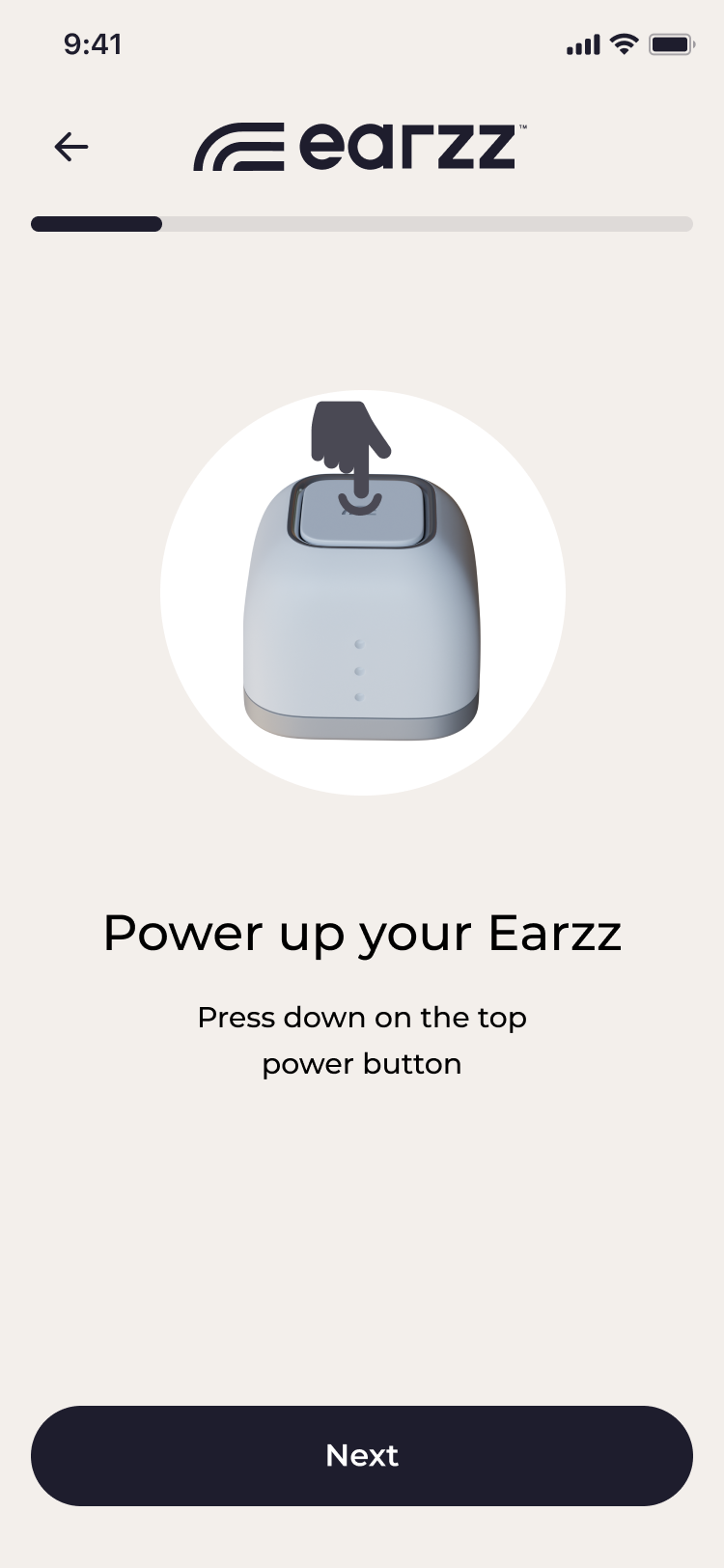

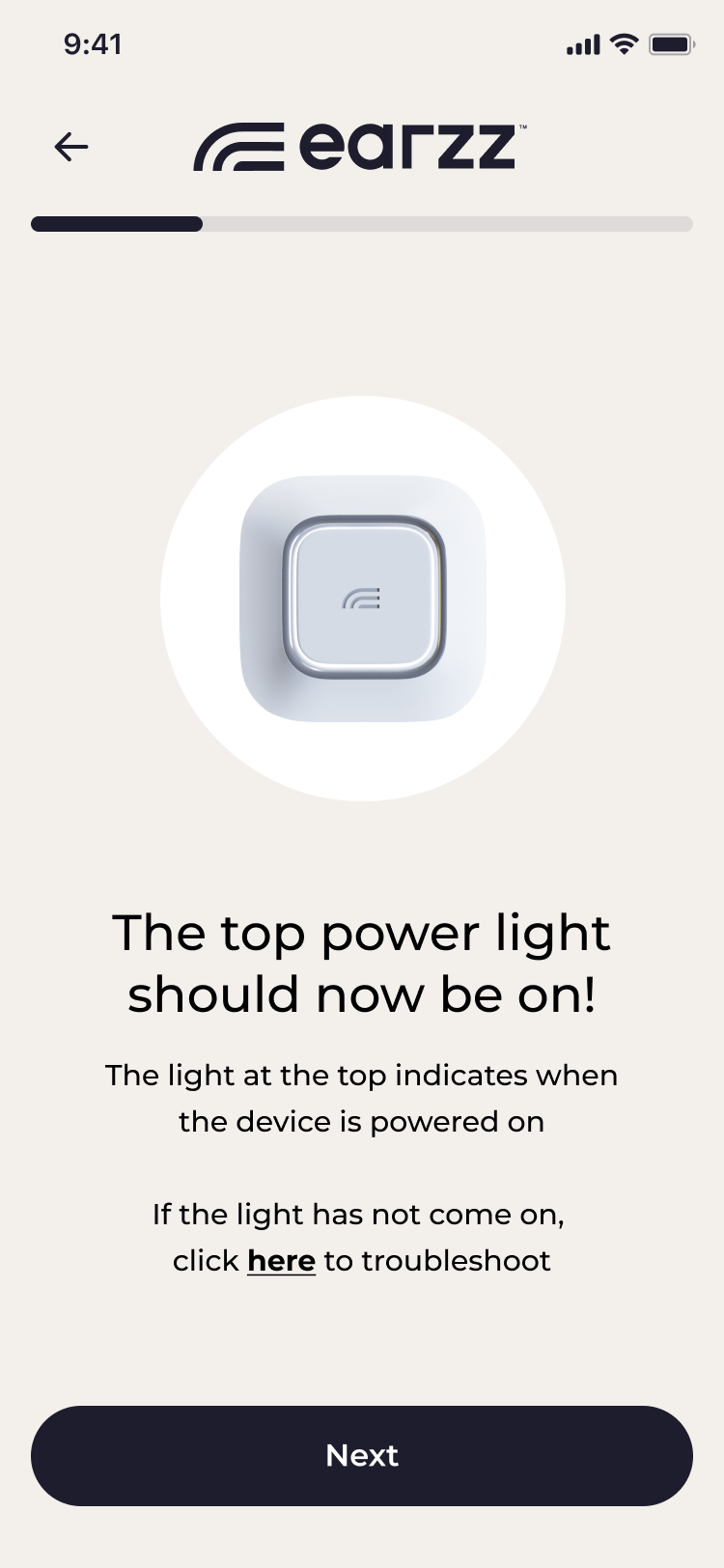

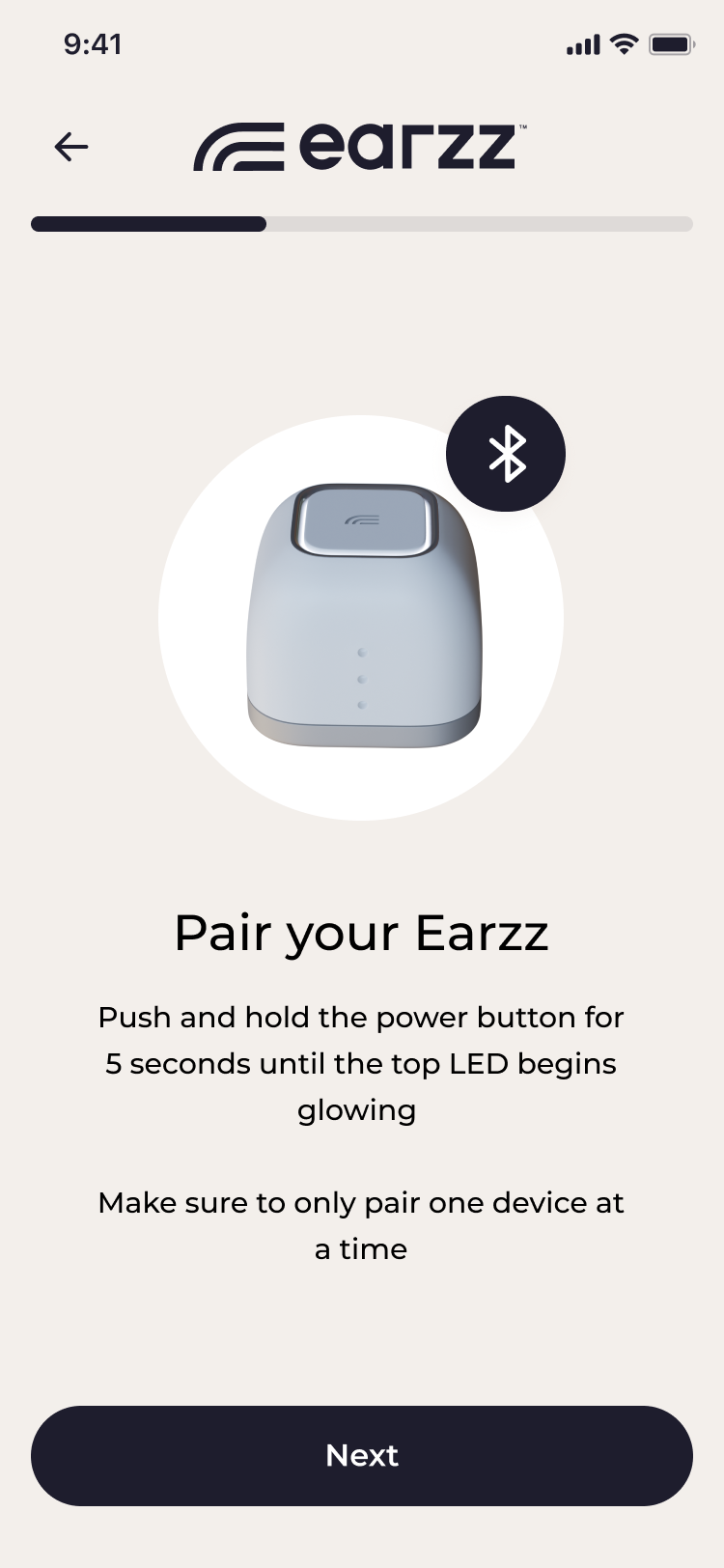
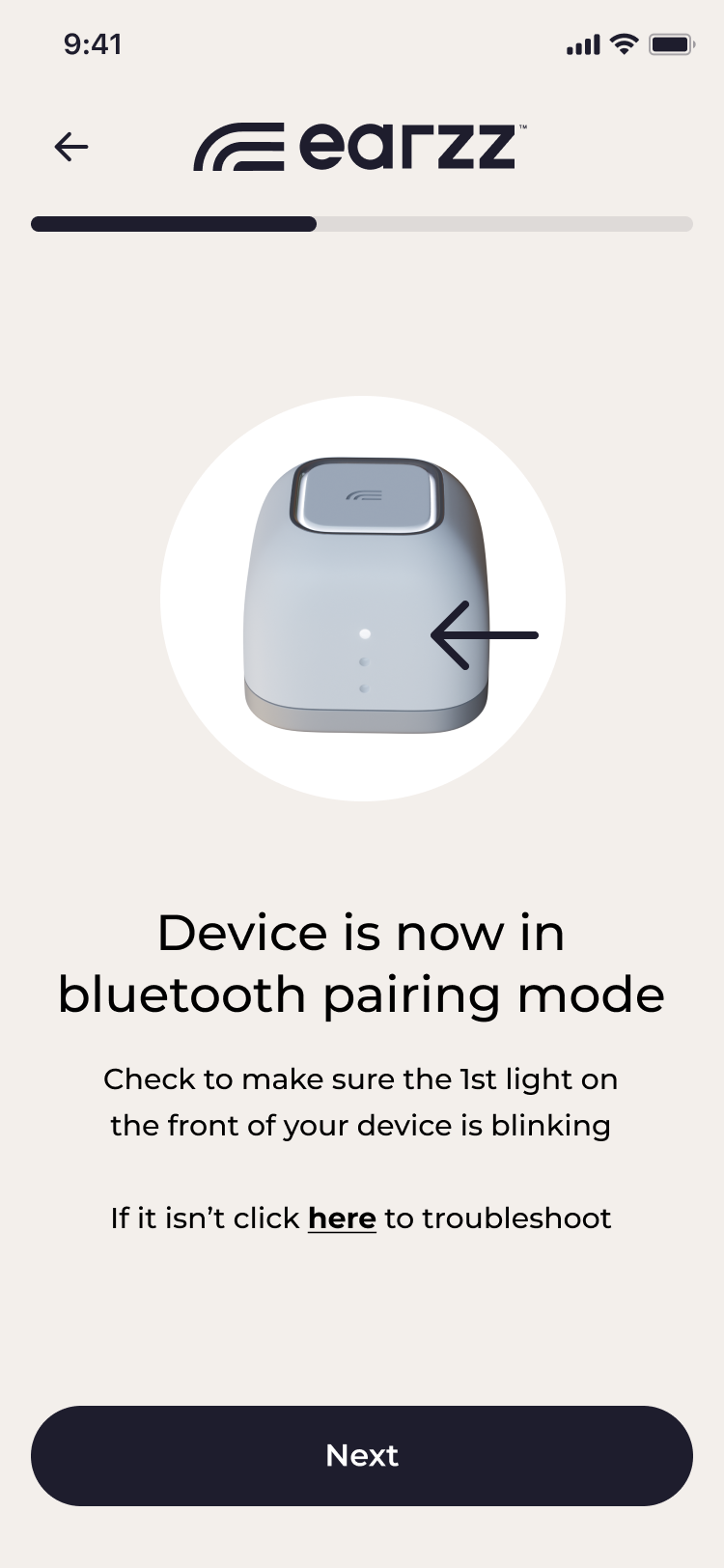

.png)

.png)
.png)

.png)

.png)
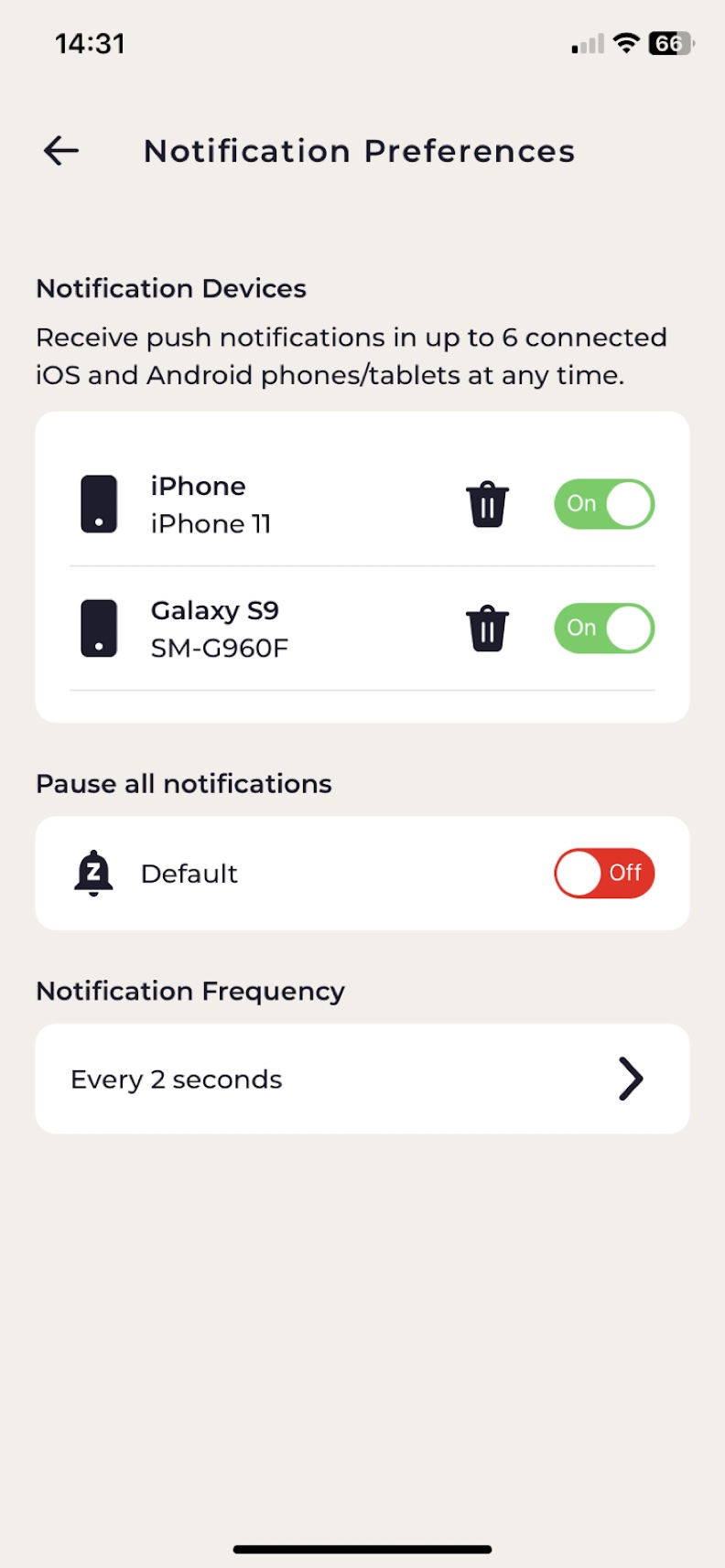
With this feature you can manage your connected notified devices.
- You can receive notifications in up to 6 connected iOS and Android phones/tablets/watches.
- You are able to add/remove/pause notified devices.
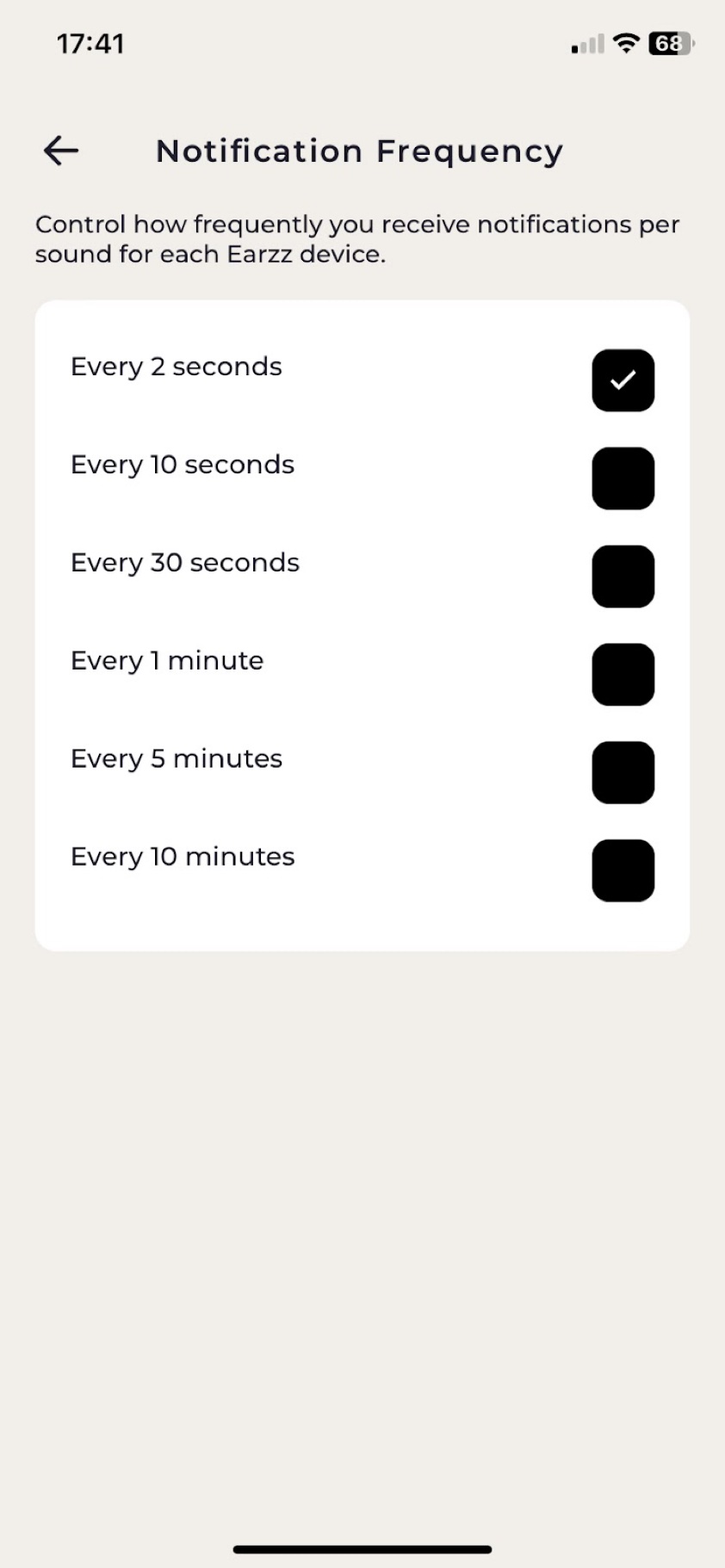
You can also choose how frequently you get notified per sound for each of your Earzz devices with granular notification control. This feature allows you to choose how often you want to get alerted for repeating sounds - every 2 seconds, 5 seconds, 10 seconds, 30 seconds, 1 min, 5 min, 10 min. For example, you can set your notification frequency at 1 minute and then if a dog barks constantly for about a minute, you will get notified only once within that minute. However, you still see all the dog barks events identified for that minute in your sound log.
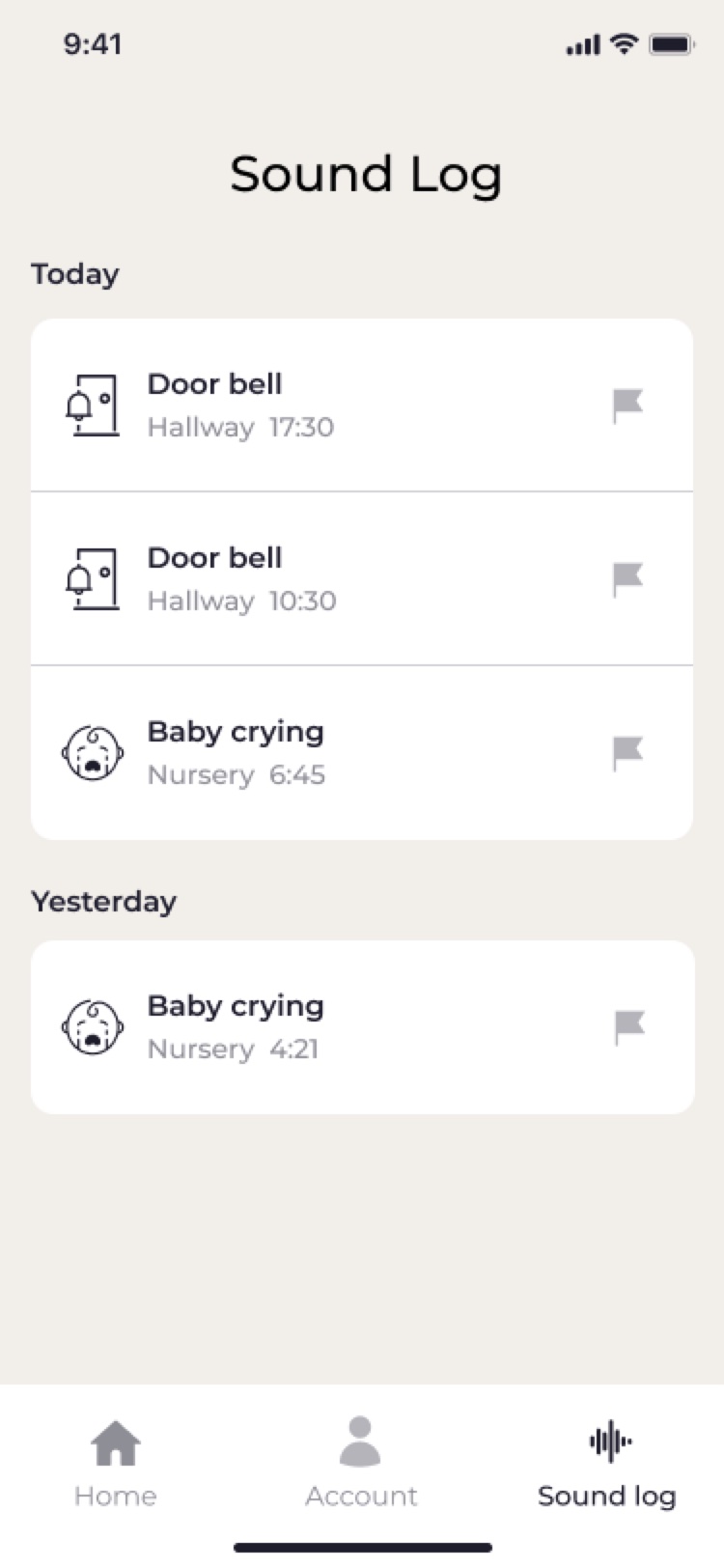
You can keep track of notifications across all your Earzz device for 7 days via the Sound log section of the app.
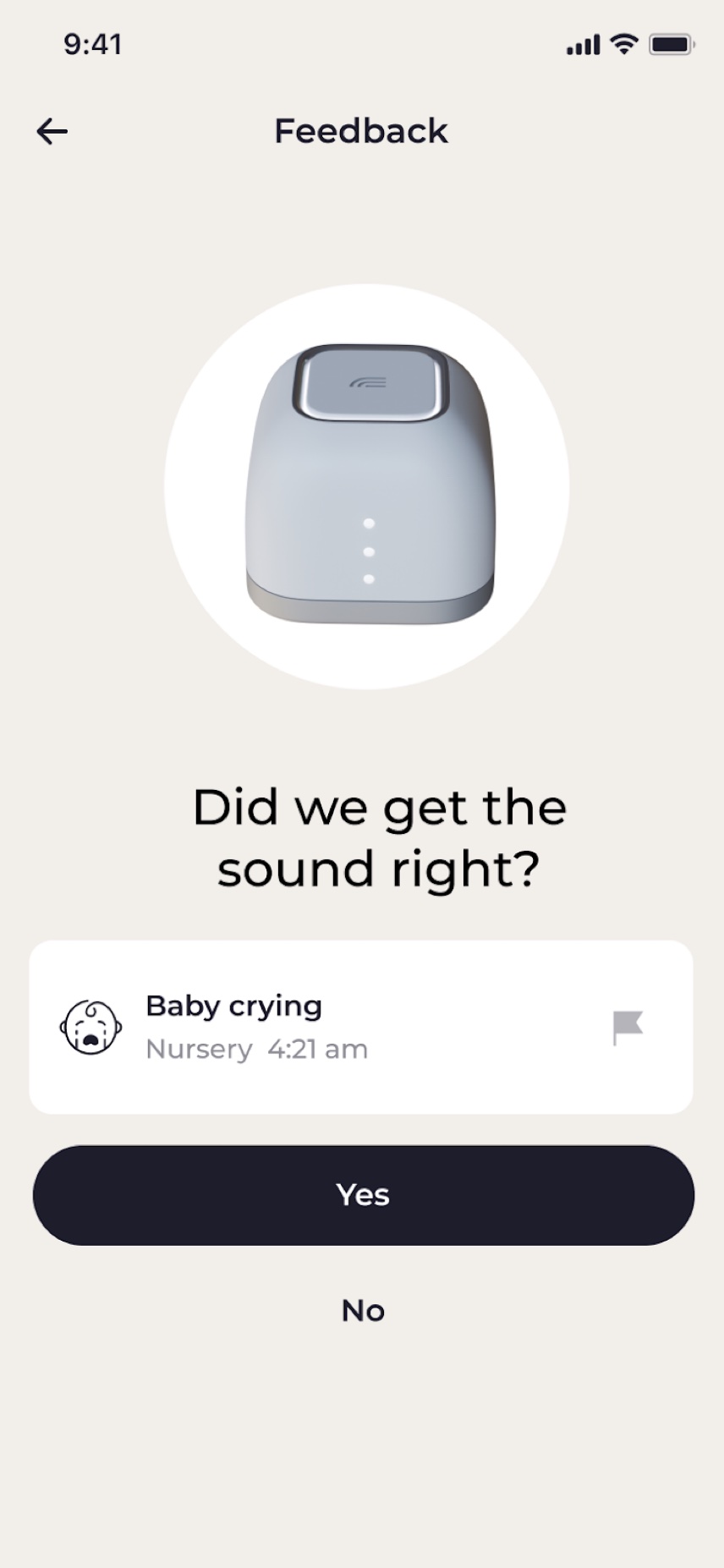
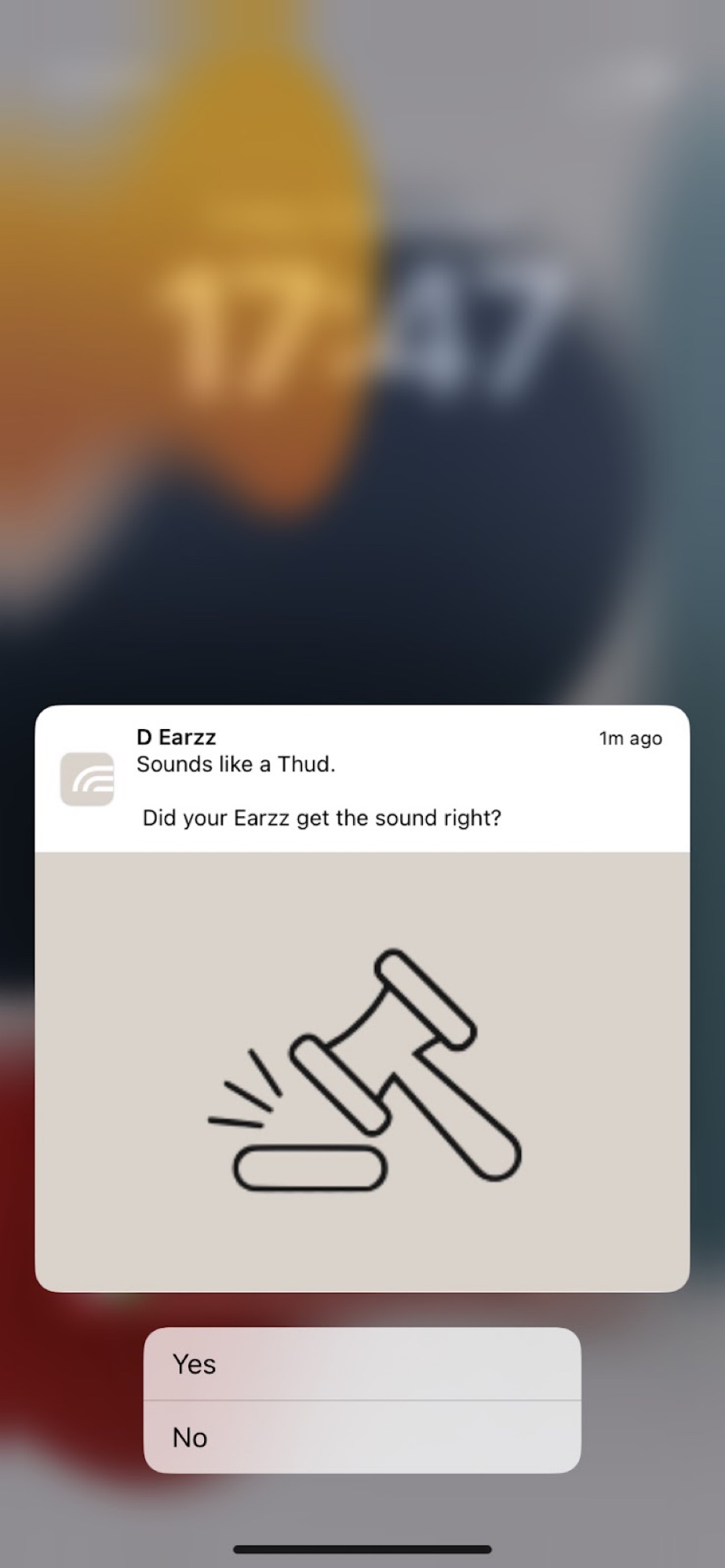
This feature allows you to provide feedback to sounds recognised by the Earzz device so that our patent pending AI technology learns and iterates to get more accurate within your home. You can do this through the listed recognised sounds in your sound log or directly through the Push notification received.
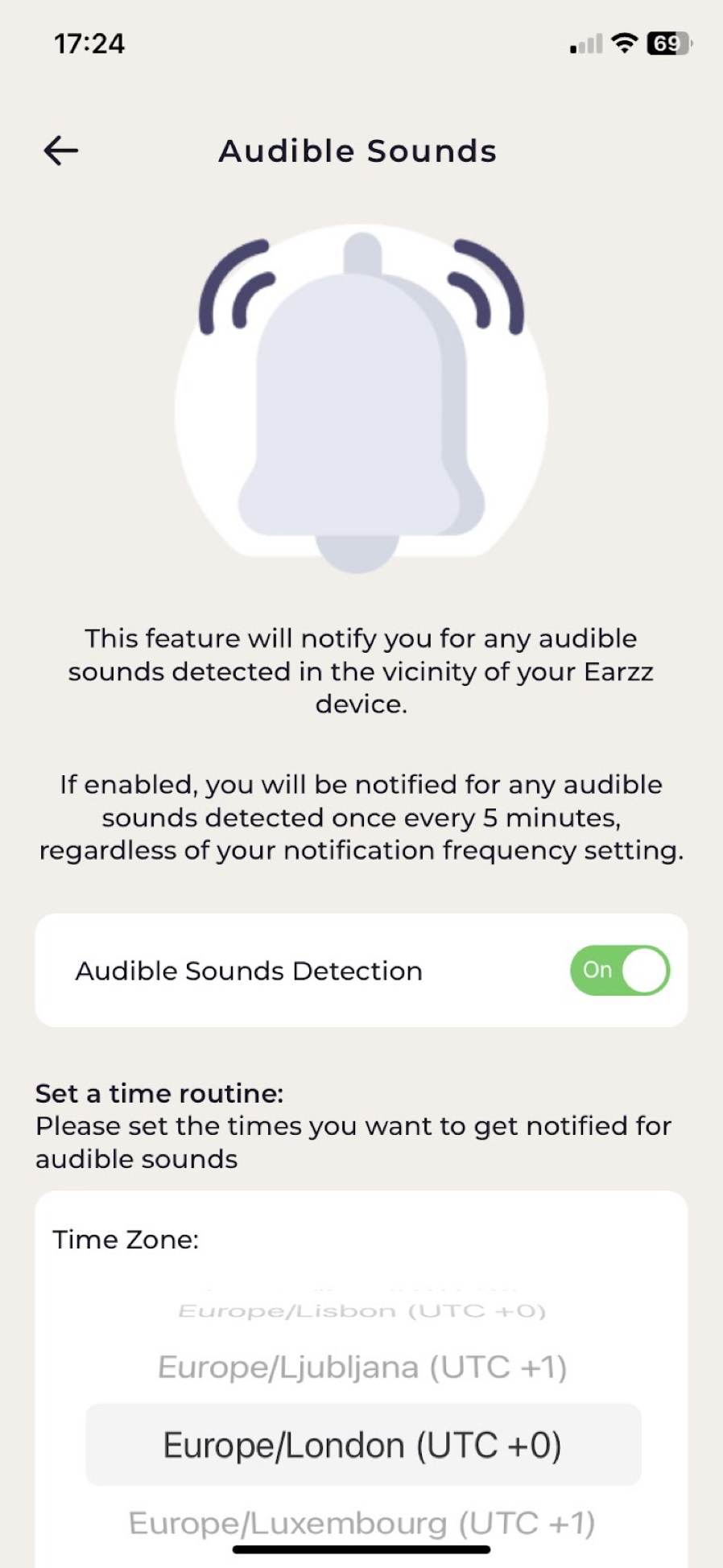
This feature notifies you for any audible sounds detected in the vicinity of your Earzz device. When enabled it will notify you once every 5 minutes if and when audible sounds are detected. You may always deactivate this if you simply require alerts for specific sounds that are of interest. This is not meant to be specific but rather a generic sound identifier that will notify you for any audible sounds.
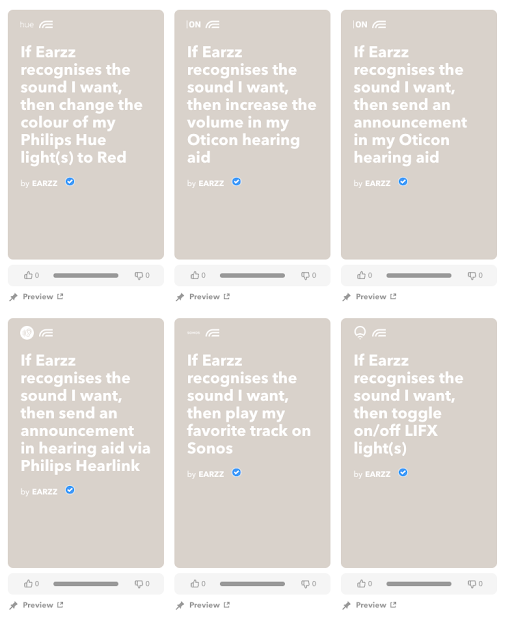
This feature allows you to integrate Earzz with other smart devices and automated systems through IFTTT. Start by automating your home by creating your own applet today on IFTTT or choose one of our already available applets that connects Earzz with popular services.

You can reset your Earzz with the following steps:
Step 1: Please go to the device settings screen, scroll to the bottom to select the “Disconnect Device” button and follow through the next steps in order to remove the device from your account.
Step 2: Once you have disconnected your Earzz device from the Earzz app, press and hold the power button of the Earzz device for 10 seconds. This would begin resetting the device. The top ring LED will begin to fade. Once the device has completely reset, the top ring LED will remain solid and the device will be ready to be set up again.
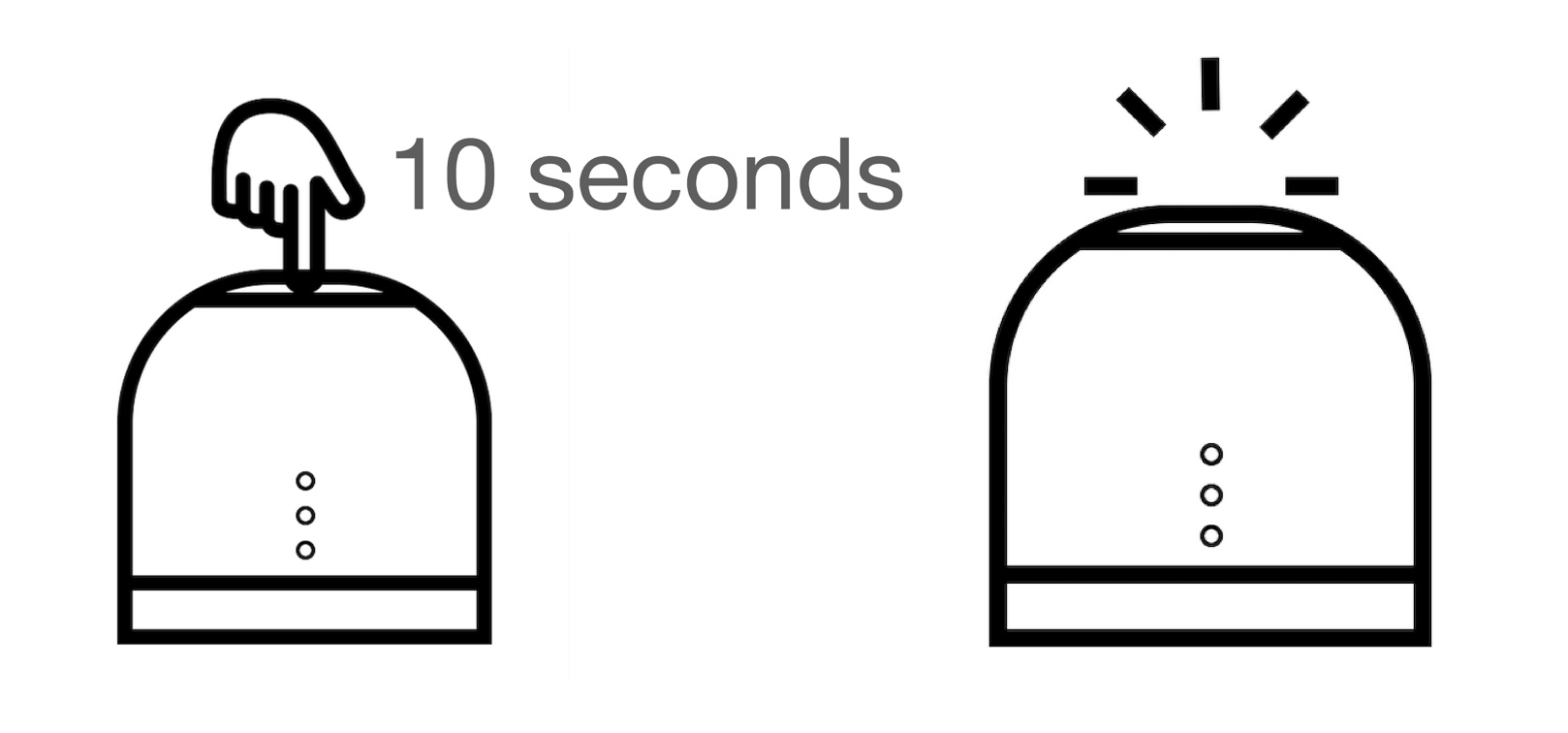

Earzz uses a 2.4GHz wi-fi connection, so please ensure to connect your Earzz monitor to a 2.4GHz wi-fi network.
You can connect your Earzz monitor to a new wi-fi network by resetting your Earzz with the following steps:
Step 1: Please go to the device settings screen, scroll to the bottom to select the “Disconnect Device” button and follow through the next steps in order to remove the device from your account.
Step 2: Once you have disconnected your Earzz device from the Earzz app, press and hold the power button of the Earzz device for 10 seconds. This would begin resetting the device. The top ring LED will begin to fade. Once the device has completely reset, the top ring LED will remain solid and the device will be ready to be set up again.
Step 3: Setup your Earzz using the steps in "Setup" tab.
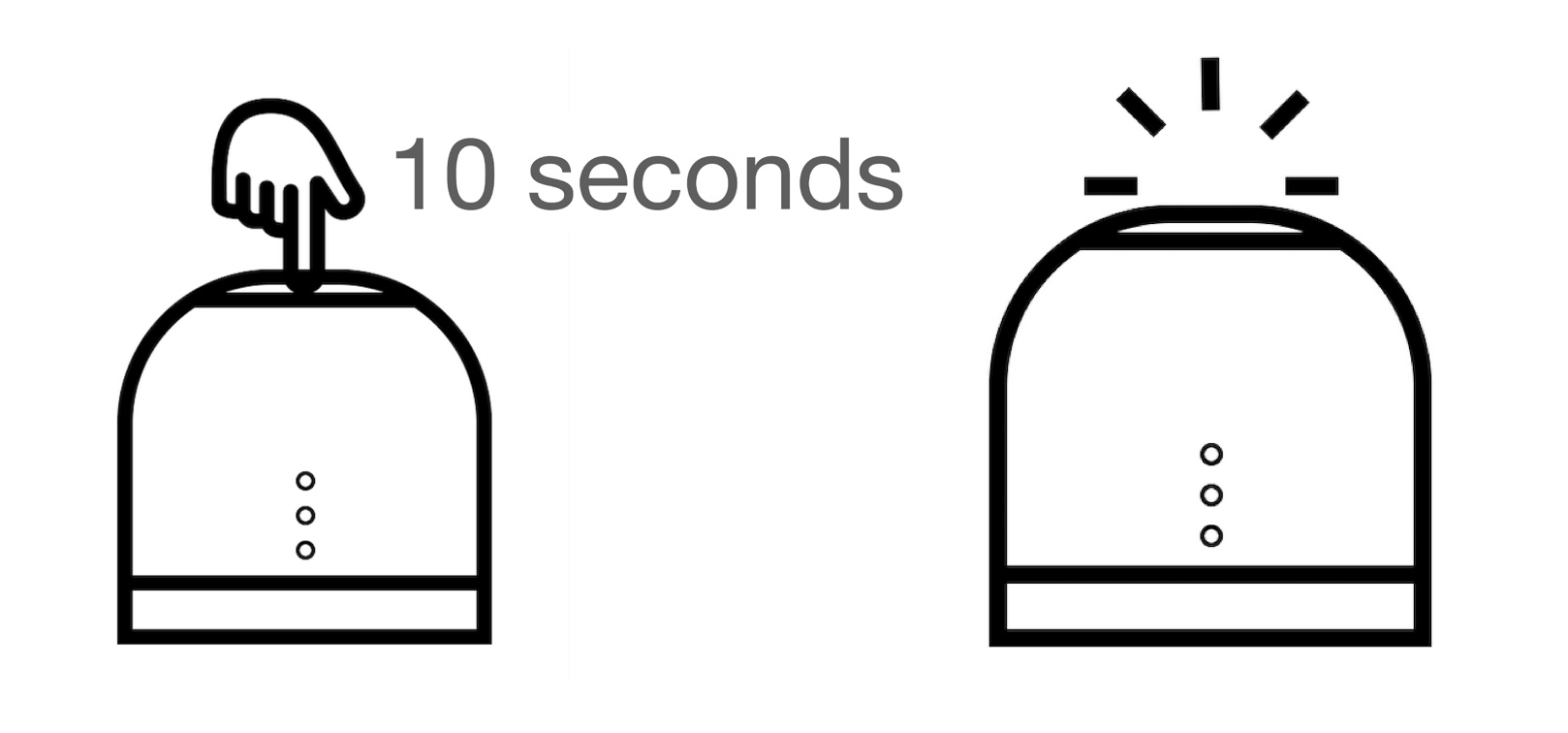
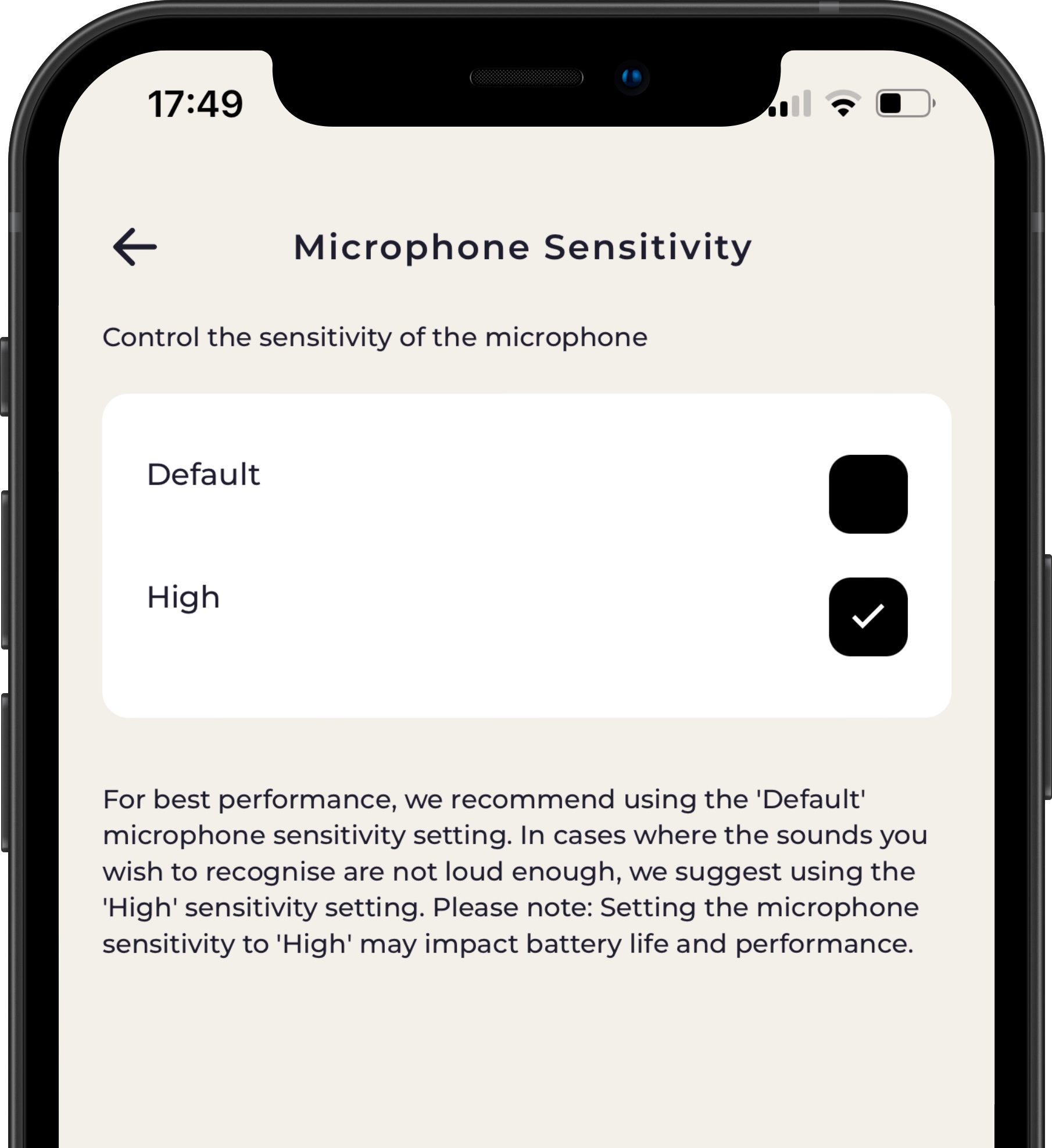
You can adjust the microphone sensitivity of your monitor with the following steps:
Step 1: Tap 'Edit device settings' on the monitor you wish to adjust.
Step 2: Tap 'Adjust microphone sensitivity'.
Step 3: Choose between 'Default' or 'High' depending on the monitor's current setting.
For best performance, we recommend using the 'Default' microphone sensitivity setting. In cases where the sounds you wish to recognise are not loud enough, we suggest using the 'High' sensitivity setting. Please note: Setting the microphone sensitivity to 'High' may impact battery life and performance.





